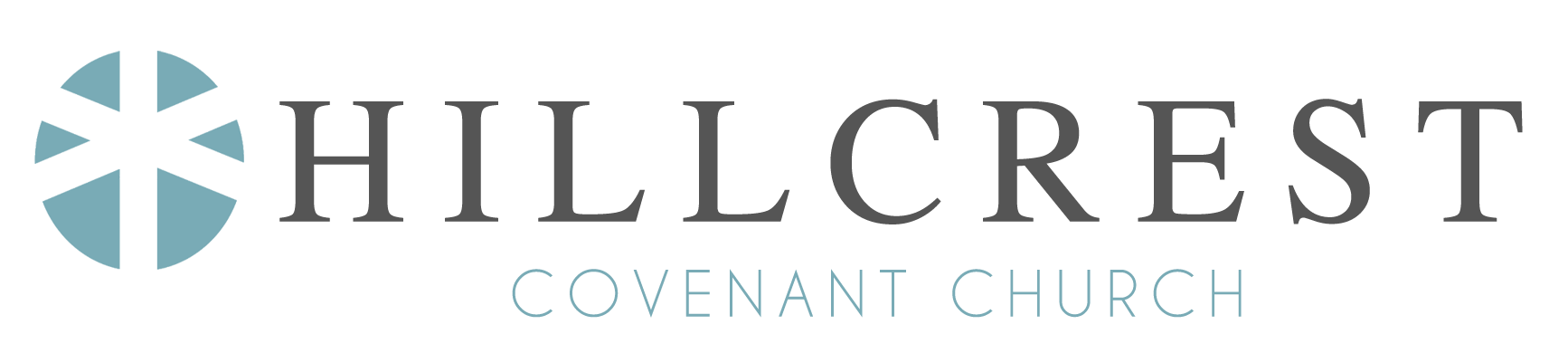The Hub
The Hub is Hillcrest's online communication center enabling our church family to interact and encourage one another as well as keep up to date with the latest happenings in groups and the church body. The Hub, through a partnership with Church Community Builder, provides the tools to help us do ministry better together. Through our site, you can communicate with staff and others, interact with others in your groups, give online, and view and print your giving record. By managing your own or your family's account, you can upload photos, keep contact information up to date, and manage your privacy settings. Questions? Contact us at .
Quick Facts about The Hub
—You can log into The Hub from any computer connected to the internet.
—The information you enter is available only to others with a login, and logins are only granted to those attending or have close ties to our church.
—You can control what pieces of your profile other members see. Go to your profile and click the ‘Update Privacy’ link on the right.
—Log in regularly. Check the message boards for any groups you may be in. If your group is set up to be interactive, you can post a comment using the link in the email you receive when a message or comment is posted.
—See your giving record online. It is, of course, completely private, but you’ll be able to log in and print your own giving report.
—We use The Hub as our church directory, so make sure your contact information is always up to date. To change contact information, go to your profile, click the ‘Edit profile’ link, and then click on the ‘Basic’ tab for phone and email or the ‘Address’ tab for address.
—The Hub provides tools for attendance, event registration and surveys. If your group needs one of these tools, ask the staff person in your ministry area how to create them.
—This ministry management site is a robust system, and we will be utilizing more of its capabilities as we go. There are several features we are currently not using at this time, but we hope to engage more fully with it in the future.
Accessing The Hub with your mobile device
—Open a web browser window on your mobile device, and go to The Hub's login page. Tap Mobile Login at the bottom of the page.
—You will be directed to a new login from the mobile login screen. Use your same user name and password. Your info will be securely stored, and you won't have to enter your it every time.
—Bookmark this page to add this to your home screen or access from your browser later. See the breakout below for your type of mobile device (iPhone or Android) and how to bookmark the site. Your retained login remains active 90 days from your most recent use.
Adding the Mobile Login Icon for your iPhone:
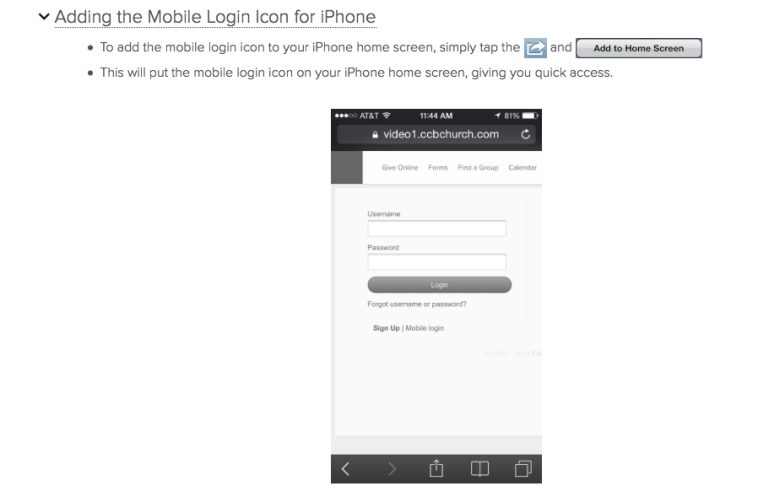
Adding the Mobile Login Icon for Android:
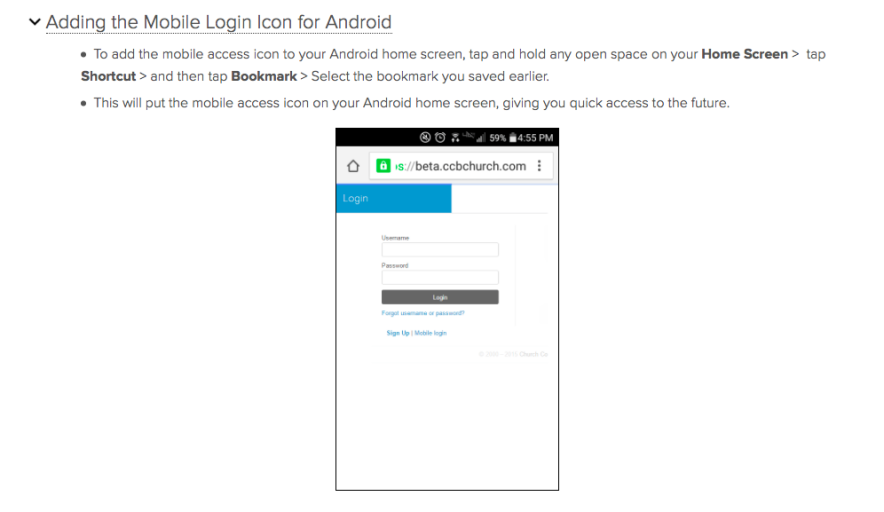
Troubleshooting Tip: The AutoFill settings on your mobile device for Names and Passwords must be set to automatically fill, or the steps above to save your username and password will not work.